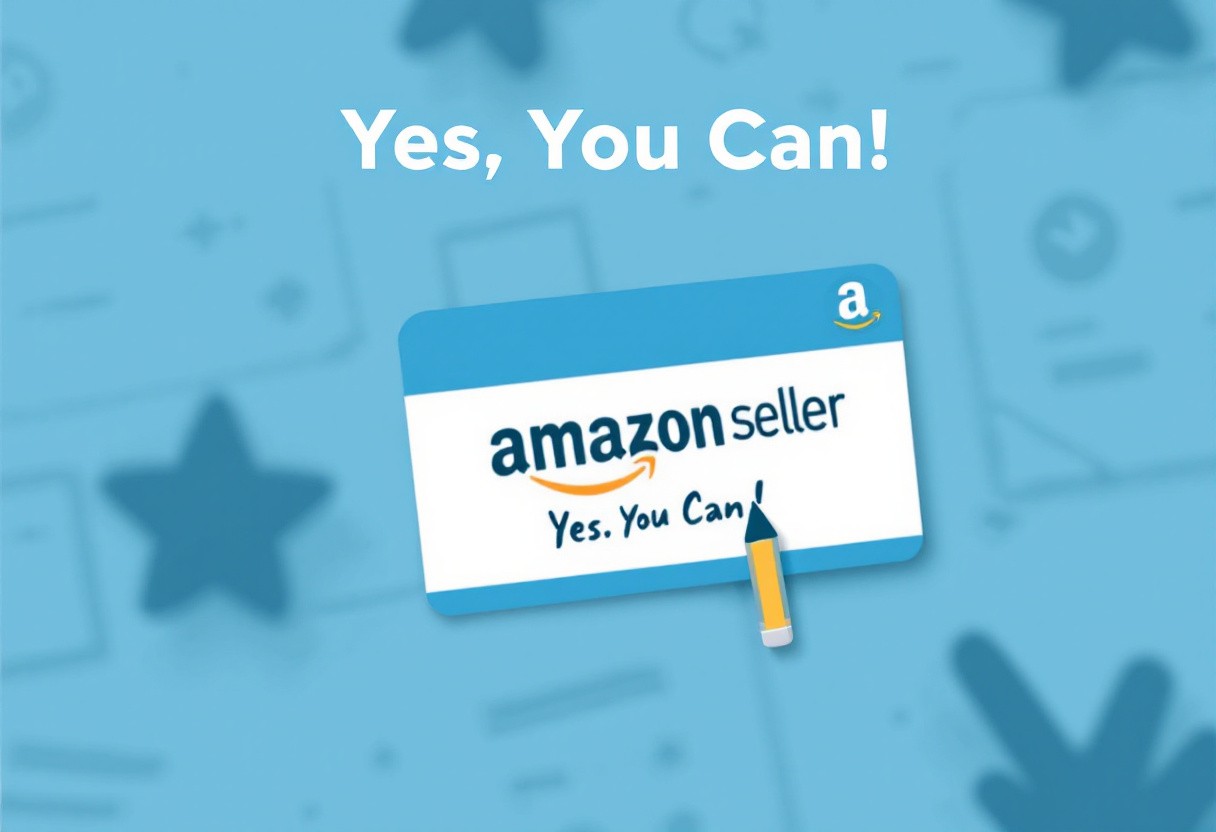
Our Three Step Process
December 24, 2024
How to Change Your Amazon Seller Name on Seller Central?
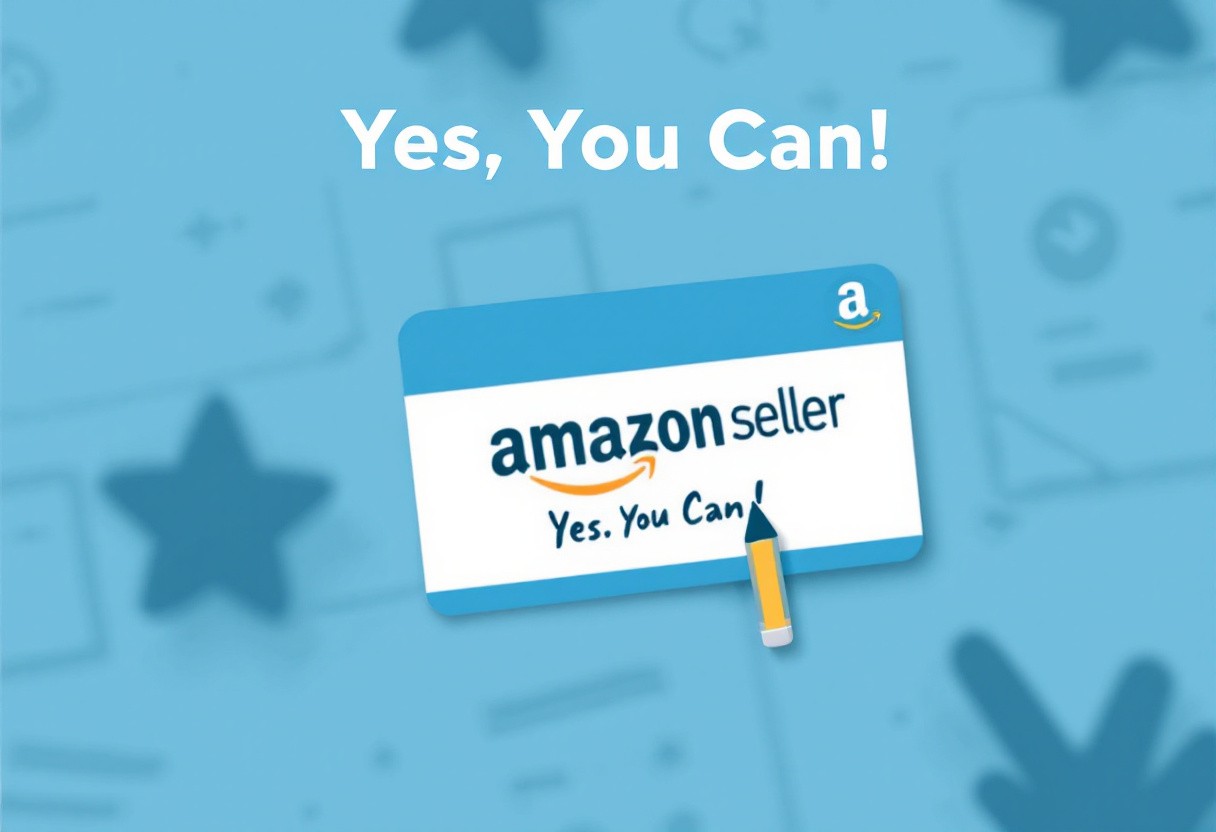
Our Three Step Process
December 24, 2024
How to Change Your Amazon Seller Name on Seller Central?
Learn step by step process to change your Amazon seller name on seller central.
Changing your Amazon seller name can significantly impact your business. Your seller name represents your brand and helps customers identify you. Here are some questions to think about whether it’s time to change your Amazon seller name:
Has your business evolved, or do you want to appeal to a different audience?
Does your current name clearly convey what you sell, making it easy for customers to find you?
Do you feel that your brand name lacks professionalism?
If your answer is "yes" to any of these questions, it might be time for a change. Learn how to change your Amazon seller name on seller central in this blog post.
Things to Consider Before Changing Your Seller Name
There are a few things to consider before you jump into changing your seller name. First, make sure your new name complies with Amazon's policies. Amazon has rules about what you can and can't include in your seller name.
Next, think about how this change will impact your branding and customer recognition. If you have a loyal customer base, you might want to let them know about the change in advance.
Also, consider the timing. It's usually best to make changes during a low sales period to minimize any potential disruption.
How to Change Your Amazon Seller Name on Seller Central?
Follow these steps to change your Amazon seller name on seller central:
Log into Seller Central
Access Account Settings
Edit Your Seller Profile
Change Display Name
Submit Changes
Repeat for Multiple Marketplaces (if applicable)
Here is a brief overview of each of these steps.
1. Log into Seller Central
First things first, go to the Amazon Seller Central login page and enter your credentials. Once you're logged in, you'll land on your dashboard.
2. Access Account Settings
Next, look for the “Settings” tab located in the upper right corner of the dashboard. Click on it, and from the dropdown menu, select “Account Info”. This section contains all the important details about your account.
3. Edit Your Seller Profile
In the Account Info section, find your “Seller Profile”. Here, you’ll see various details about your business, including your current seller name. Click on this option to proceed.
4. Change Display Name
Under the Business Information section, look for “Display Name”. This is where you can enter your new seller name. Type in the name you’ve chosen and make sure it reflects your brand well.
5. Submit Changes
Once you've entered your new seller name, double-check it for any typos or errors. After confirming everything looks good, click on “Submit” to finalize the change.
6. Repeat for Multiple Marketplaces (if applicable)
If you sell in multiple countries (like Amazon UK or Amazon Canada), you'll need to repeat steps 4 and 5 for each marketplace where you want to change the seller name.
Important Considerations
After submitting your new seller name, here are some things to keep in mind:
Your new seller name may appear immediately or take some time as Amazon reviews it.
The new name will show up under product titles, in the Buy Box (the section where customers click to buy), and on your storefront.
If you're changing names because of a shift in business structure, make sure you're compliant with any legal requirements.
So, now you’ve changed your Amazon seller name on seller central. What’s next?
Things to Do After Changing Your Amazon Seller Name
Once you've changed your seller name, there are a few things you should do to ensure everything goes smoothly.
Check your Amazon storefront and listings to verify the new seller name is displayed correctly.
If you have any packaging, business cards, or other materials with your old seller name, update them with the new name.
Let your customers and business partners know about the change. You can do this through email, social media, or a notice on your Amazon storefront.
Keep an eye on your account for any issues or feedback related to the name change. Address any concerns promptly.
Common Issues and Troubleshooting
Sometimes, you might face some issues when changing your seller name. Here are some common problems and how to fix them:
It might take a little time for the new name to show up everywhere on Amazon. Be patient and check back after a few hours.
If you encounter an error, double-check that your new name complies with Amazon's guidelines. If the problem persists, clear your browser cache or use a different browser.
If you're still having trouble, contact Amazon Seller Support for help. They can assist you with any issues you might be facing.
Best Practices for Changing Your Seller Name
To make the transition as smooth as possible, here are some best practices to follow:
Make sure your new seller name reflects your brand and the products you sell. This helps maintain consistency and customer trust.
Frequently changing your seller name can confuse customers. Try to choose a name you'll be happy with for the long term.
Your new seller name should be unique and not misleading. Avoid using names that could be confused with other brands or imply a connection to Amazon.
Final Thoughts
Changing your Amazon seller name is an important step that can help you better align your brand with your business goals. By following the steps outlined above and considering the best practices, you can change your seller name effectively.
Remember, your seller name is a key part of your identity on Amazon, so choose wisely and keep your customers informed.
Frequently Asked Questions (FAQs)
How many times can you change Amazon Seller Central's name?
You can modify your Amazon Seller Central store name as frequently as you wish, but frequent changes are not advised. Excessive name changes may bewilder customers and possibly affect your store's visibility. If you operate in various marketplaces, it's necessary to adjust your store name individually for each platform.
What are some pros and cons of using keywords in store names?
Using a keyword in the store name can increase your store's ranking and promote growth in target markets as customers searching for relevant products can easily find your account. However, it can be limiting for your brand's expansion if you want to introduce new products outside of your niche.
How do I change my Amazon registered name?
To change your registered name on Amazon, go to your account settings, select "Login & Security," and then edit your name in the "Name" section. Save the changes once you're done.
How do I change my seller profile on Amazon?
Log in to Amazon Seller Central, navigate to "Settings," and choose "Account Info." From there, you can edit your seller profile by updating the necessary information and saving the changes.
Changing your Amazon seller name can significantly impact your business. Your seller name represents your brand and helps customers identify you. Here are some questions to think about whether it’s time to change your Amazon seller name:
Has your business evolved, or do you want to appeal to a different audience?
Does your current name clearly convey what you sell, making it easy for customers to find you?
Do you feel that your brand name lacks professionalism?
If your answer is "yes" to any of these questions, it might be time for a change. Learn how to change your Amazon seller name on seller central in this blog post.
Things to Consider Before Changing Your Seller Name
There are a few things to consider before you jump into changing your seller name. First, make sure your new name complies with Amazon's policies. Amazon has rules about what you can and can't include in your seller name.
Next, think about how this change will impact your branding and customer recognition. If you have a loyal customer base, you might want to let them know about the change in advance.
Also, consider the timing. It's usually best to make changes during a low sales period to minimize any potential disruption.
How to Change Your Amazon Seller Name on Seller Central?
Follow these steps to change your Amazon seller name on seller central:
Log into Seller Central
Access Account Settings
Edit Your Seller Profile
Change Display Name
Submit Changes
Repeat for Multiple Marketplaces (if applicable)
Here is a brief overview of each of these steps.
1. Log into Seller Central
First things first, go to the Amazon Seller Central login page and enter your credentials. Once you're logged in, you'll land on your dashboard.
2. Access Account Settings
Next, look for the “Settings” tab located in the upper right corner of the dashboard. Click on it, and from the dropdown menu, select “Account Info”. This section contains all the important details about your account.
3. Edit Your Seller Profile
In the Account Info section, find your “Seller Profile”. Here, you’ll see various details about your business, including your current seller name. Click on this option to proceed.
4. Change Display Name
Under the Business Information section, look for “Display Name”. This is where you can enter your new seller name. Type in the name you’ve chosen and make sure it reflects your brand well.
5. Submit Changes
Once you've entered your new seller name, double-check it for any typos or errors. After confirming everything looks good, click on “Submit” to finalize the change.
6. Repeat for Multiple Marketplaces (if applicable)
If you sell in multiple countries (like Amazon UK or Amazon Canada), you'll need to repeat steps 4 and 5 for each marketplace where you want to change the seller name.
Important Considerations
After submitting your new seller name, here are some things to keep in mind:
Your new seller name may appear immediately or take some time as Amazon reviews it.
The new name will show up under product titles, in the Buy Box (the section where customers click to buy), and on your storefront.
If you're changing names because of a shift in business structure, make sure you're compliant with any legal requirements.
So, now you’ve changed your Amazon seller name on seller central. What’s next?
Things to Do After Changing Your Amazon Seller Name
Once you've changed your seller name, there are a few things you should do to ensure everything goes smoothly.
Check your Amazon storefront and listings to verify the new seller name is displayed correctly.
If you have any packaging, business cards, or other materials with your old seller name, update them with the new name.
Let your customers and business partners know about the change. You can do this through email, social media, or a notice on your Amazon storefront.
Keep an eye on your account for any issues or feedback related to the name change. Address any concerns promptly.
Common Issues and Troubleshooting
Sometimes, you might face some issues when changing your seller name. Here are some common problems and how to fix them:
It might take a little time for the new name to show up everywhere on Amazon. Be patient and check back after a few hours.
If you encounter an error, double-check that your new name complies with Amazon's guidelines. If the problem persists, clear your browser cache or use a different browser.
If you're still having trouble, contact Amazon Seller Support for help. They can assist you with any issues you might be facing.
Best Practices for Changing Your Seller Name
To make the transition as smooth as possible, here are some best practices to follow:
Make sure your new seller name reflects your brand and the products you sell. This helps maintain consistency and customer trust.
Frequently changing your seller name can confuse customers. Try to choose a name you'll be happy with for the long term.
Your new seller name should be unique and not misleading. Avoid using names that could be confused with other brands or imply a connection to Amazon.
Final Thoughts
Changing your Amazon seller name is an important step that can help you better align your brand with your business goals. By following the steps outlined above and considering the best practices, you can change your seller name effectively.
Remember, your seller name is a key part of your identity on Amazon, so choose wisely and keep your customers informed.
Frequently Asked Questions (FAQs)
How many times can you change Amazon Seller Central's name?
You can modify your Amazon Seller Central store name as frequently as you wish, but frequent changes are not advised. Excessive name changes may bewilder customers and possibly affect your store's visibility. If you operate in various marketplaces, it's necessary to adjust your store name individually for each platform.
What are some pros and cons of using keywords in store names?
Using a keyword in the store name can increase your store's ranking and promote growth in target markets as customers searching for relevant products can easily find your account. However, it can be limiting for your brand's expansion if you want to introduce new products outside of your niche.
How do I change my Amazon registered name?
To change your registered name on Amazon, go to your account settings, select "Login & Security," and then edit your name in the "Name" section. Save the changes once you're done.
How do I change my seller profile on Amazon?
Log in to Amazon Seller Central, navigate to "Settings," and choose "Account Info." From there, you can edit your seller profile by updating the necessary information and saving the changes.
Learn step by step process to change your Amazon seller name on seller central.
Changing your Amazon seller name can significantly impact your business. Your seller name represents your brand and helps customers identify you. Here are some questions to think about whether it’s time to change your Amazon seller name:
Has your business evolved, or do you want to appeal to a different audience?
Does your current name clearly convey what you sell, making it easy for customers to find you?
Do you feel that your brand name lacks professionalism?
If your answer is "yes" to any of these questions, it might be time for a change. Learn how to change your Amazon seller name on seller central in this blog post.
Things to Consider Before Changing Your Seller Name
There are a few things to consider before you jump into changing your seller name. First, make sure your new name complies with Amazon's policies. Amazon has rules about what you can and can't include in your seller name.
Next, think about how this change will impact your branding and customer recognition. If you have a loyal customer base, you might want to let them know about the change in advance.
Also, consider the timing. It's usually best to make changes during a low sales period to minimize any potential disruption.
How to Change Your Amazon Seller Name on Seller Central?
Follow these steps to change your Amazon seller name on seller central:
Log into Seller Central
Access Account Settings
Edit Your Seller Profile
Change Display Name
Submit Changes
Repeat for Multiple Marketplaces (if applicable)
Here is a brief overview of each of these steps.
1. Log into Seller Central
First things first, go to the Amazon Seller Central login page and enter your credentials. Once you're logged in, you'll land on your dashboard.
2. Access Account Settings
Next, look for the “Settings” tab located in the upper right corner of the dashboard. Click on it, and from the dropdown menu, select “Account Info”. This section contains all the important details about your account.
3. Edit Your Seller Profile
In the Account Info section, find your “Seller Profile”. Here, you’ll see various details about your business, including your current seller name. Click on this option to proceed.
4. Change Display Name
Under the Business Information section, look for “Display Name”. This is where you can enter your new seller name. Type in the name you’ve chosen and make sure it reflects your brand well.
5. Submit Changes
Once you've entered your new seller name, double-check it for any typos or errors. After confirming everything looks good, click on “Submit” to finalize the change.
6. Repeat for Multiple Marketplaces (if applicable)
If you sell in multiple countries (like Amazon UK or Amazon Canada), you'll need to repeat steps 4 and 5 for each marketplace where you want to change the seller name.
Important Considerations
After submitting your new seller name, here are some things to keep in mind:
Your new seller name may appear immediately or take some time as Amazon reviews it.
The new name will show up under product titles, in the Buy Box (the section where customers click to buy), and on your storefront.
If you're changing names because of a shift in business structure, make sure you're compliant with any legal requirements.
So, now you’ve changed your Amazon seller name on seller central. What’s next?
Things to Do After Changing Your Amazon Seller Name
Once you've changed your seller name, there are a few things you should do to ensure everything goes smoothly.
Check your Amazon storefront and listings to verify the new seller name is displayed correctly.
If you have any packaging, business cards, or other materials with your old seller name, update them with the new name.
Let your customers and business partners know about the change. You can do this through email, social media, or a notice on your Amazon storefront.
Keep an eye on your account for any issues or feedback related to the name change. Address any concerns promptly.
Common Issues and Troubleshooting
Sometimes, you might face some issues when changing your seller name. Here are some common problems and how to fix them:
It might take a little time for the new name to show up everywhere on Amazon. Be patient and check back after a few hours.
If you encounter an error, double-check that your new name complies with Amazon's guidelines. If the problem persists, clear your browser cache or use a different browser.
If you're still having trouble, contact Amazon Seller Support for help. They can assist you with any issues you might be facing.
Best Practices for Changing Your Seller Name
To make the transition as smooth as possible, here are some best practices to follow:
Make sure your new seller name reflects your brand and the products you sell. This helps maintain consistency and customer trust.
Frequently changing your seller name can confuse customers. Try to choose a name you'll be happy with for the long term.
Your new seller name should be unique and not misleading. Avoid using names that could be confused with other brands or imply a connection to Amazon.
Final Thoughts
Changing your Amazon seller name is an important step that can help you better align your brand with your business goals. By following the steps outlined above and considering the best practices, you can change your seller name effectively.
Remember, your seller name is a key part of your identity on Amazon, so choose wisely and keep your customers informed.
Frequently Asked Questions (FAQs)
How many times can you change Amazon Seller Central's name?
You can modify your Amazon Seller Central store name as frequently as you wish, but frequent changes are not advised. Excessive name changes may bewilder customers and possibly affect your store's visibility. If you operate in various marketplaces, it's necessary to adjust your store name individually for each platform.
What are some pros and cons of using keywords in store names?
Using a keyword in the store name can increase your store's ranking and promote growth in target markets as customers searching for relevant products can easily find your account. However, it can be limiting for your brand's expansion if you want to introduce new products outside of your niche.
How do I change my Amazon registered name?
To change your registered name on Amazon, go to your account settings, select "Login & Security," and then edit your name in the "Name" section. Save the changes once you're done.
How do I change my seller profile on Amazon?
Log in to Amazon Seller Central, navigate to "Settings," and choose "Account Info." From there, you can edit your seller profile by updating the necessary information and saving the changes.
Other Blogs
Other Blogs
Check our other project Blogs with useful insight and information for your businesses
Other Blogs
Other Blogs
Check our other project Blogs with useful insight and information for your businesses
Other Blogs
Other Blogs
Check our other project Blogs with useful insight and information for your businesses


